Today I'm going to show you how to intercept and view the SQL generated by Entity Framework Core. This method takes advantage of Microsoft's built in logging for .NET core.
H/T to Julie Lerman for this over in https://thedatafarm.com/ . I learned about this method using her Pluralslight course here
This is something I wish I knew about starting off. I hope it is of use to somebody else.
This method is an alternative to profiling the SQL using something like SQL Server Management Studio. This will work with an ASP.NET Core application which should cover the vast majority of use cases!
By default, .NET core outputs logs to the following locations when you call HostCreateDefaultBuilder(args) within Program.cs:
- Console
- Debug
- Event Source
- EventLog (Windows Only)

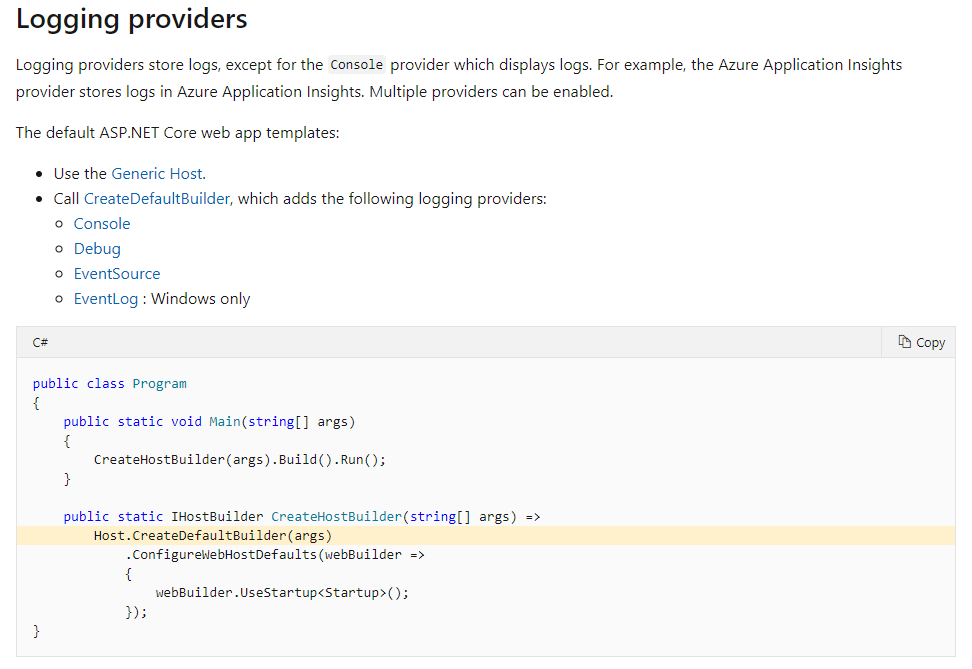
1. Enable Sensitive Data Logging
Navigate to your startup file for your .NET Core project (Startup.cs). Now find where you've configured your application to use Entity Framework Core. This should be in the ConfigureServices method.
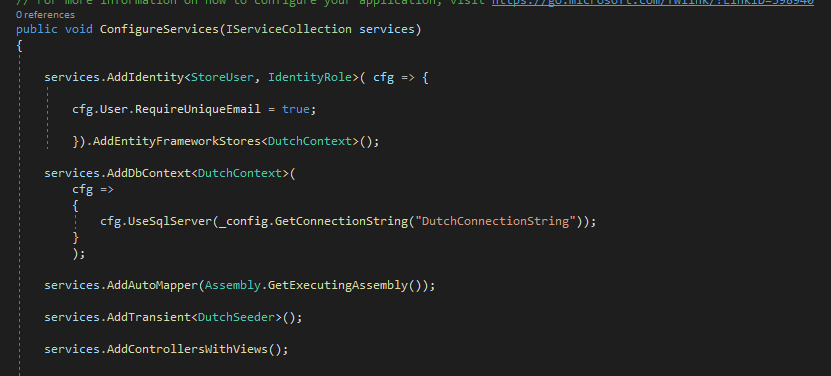
Enable sensitive data logging by calling the EnableSensitiveDataLogging method.
services.AddDbContext<DutchContext>(
cfg =>
{
cfg.UseSqlServer(_config.GetConnectionString("DutchConnectionString")).EnableSensitiveDataLogging();
}
);
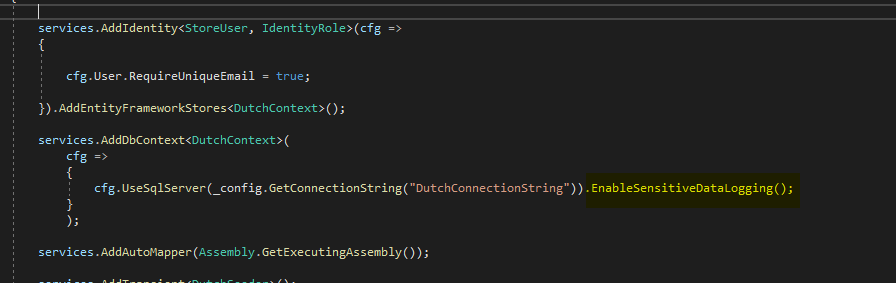
Enabling Sensitive Data Logging allows you to view the parameters being passed into the SQL Queries in the logs.
2. Configure the Logging
The next step is to tell your ASP.NET Core App to log Entity Framework Core commands.
For this step, go to your config file. Typically this is named 'Appsettings.json'. It's likely you configured the connection string for your application here.
This is what mine looks like:
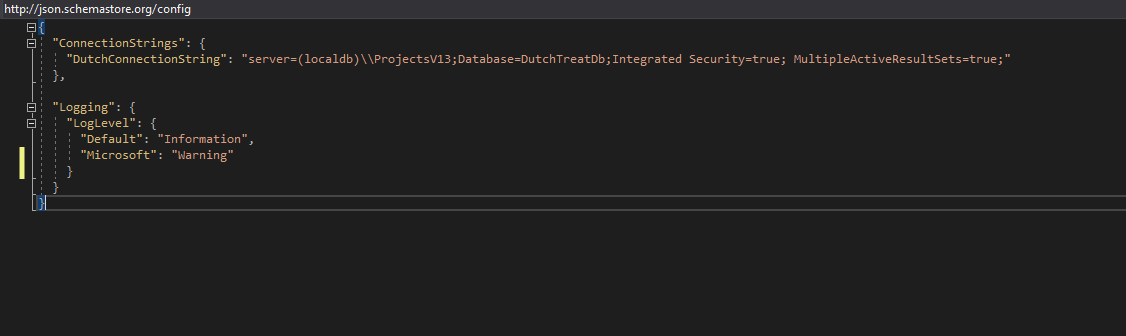
Add a new line to "Logging" .=> "LogLevel"
"Microsoft.EntityFrameworkCore.Database.Command": "Information"
The logging config should now look something like this:
"Logging": {
"LogLevel": {
"Default": "Information",
"Microsoft": "Warning",
"Microsoft.EntityFrameworkCore.Database.Command": "Information"
}
}My final configuration file:
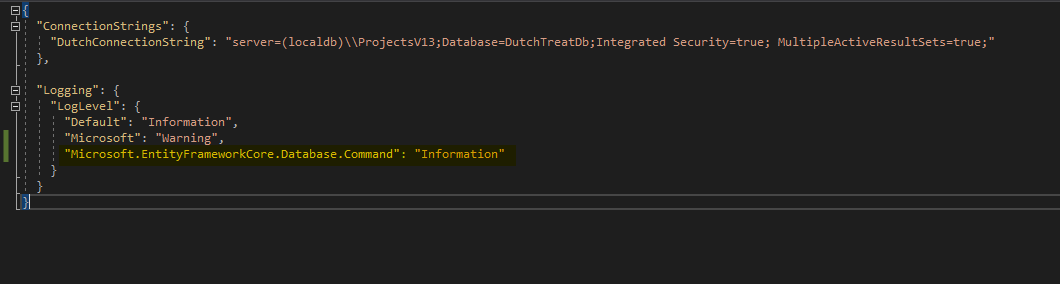
That's it!
You can now run your application and see the SQL generated by Entity Framework Core in any of the default providers mentioned earlier.
Here I'm using the output window in Visual Studio 2019 and showing the output from ASP.NET Core Web Server.
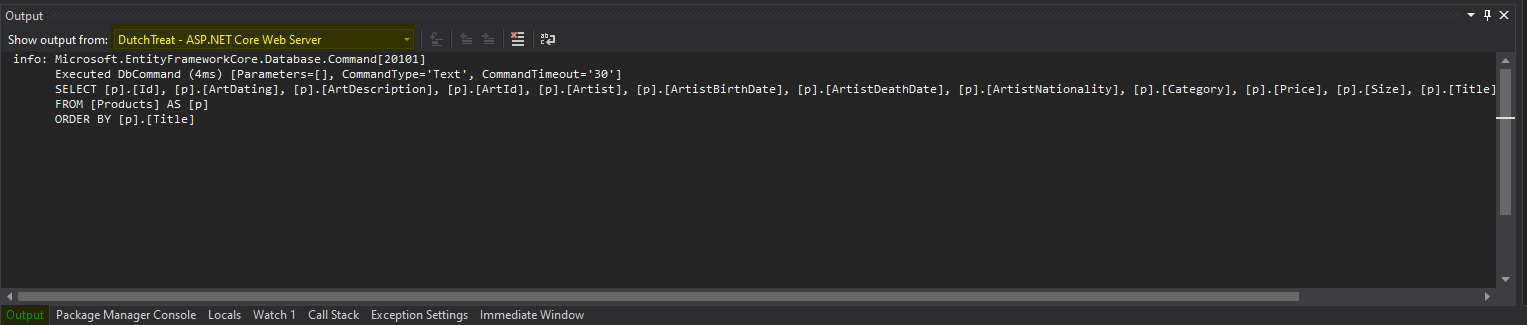
If you can't see the output window just use 'Ctrl + Alt + O' to bring it up or find it in the View menu at the top of visual studio.
That's it for today. As always, if you have any questions on this or want to reach out to me the best place to go is Twitter.
You can follow me on twitter @eamokeane where I'll continue to document my journey as a software developer.
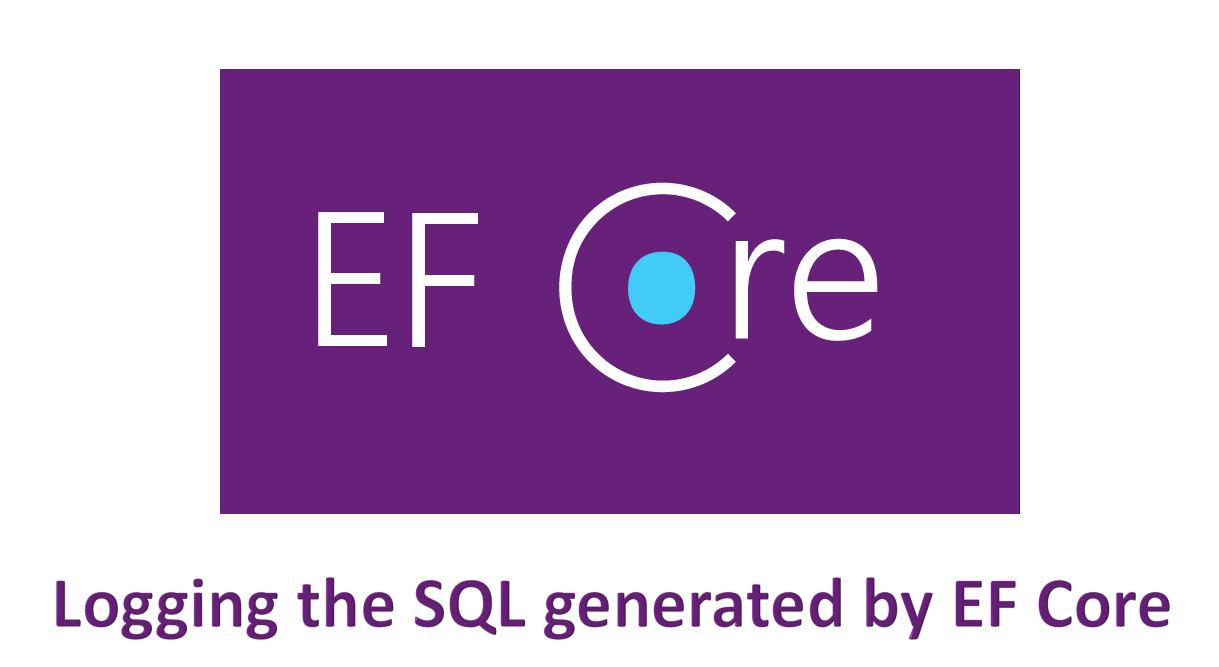


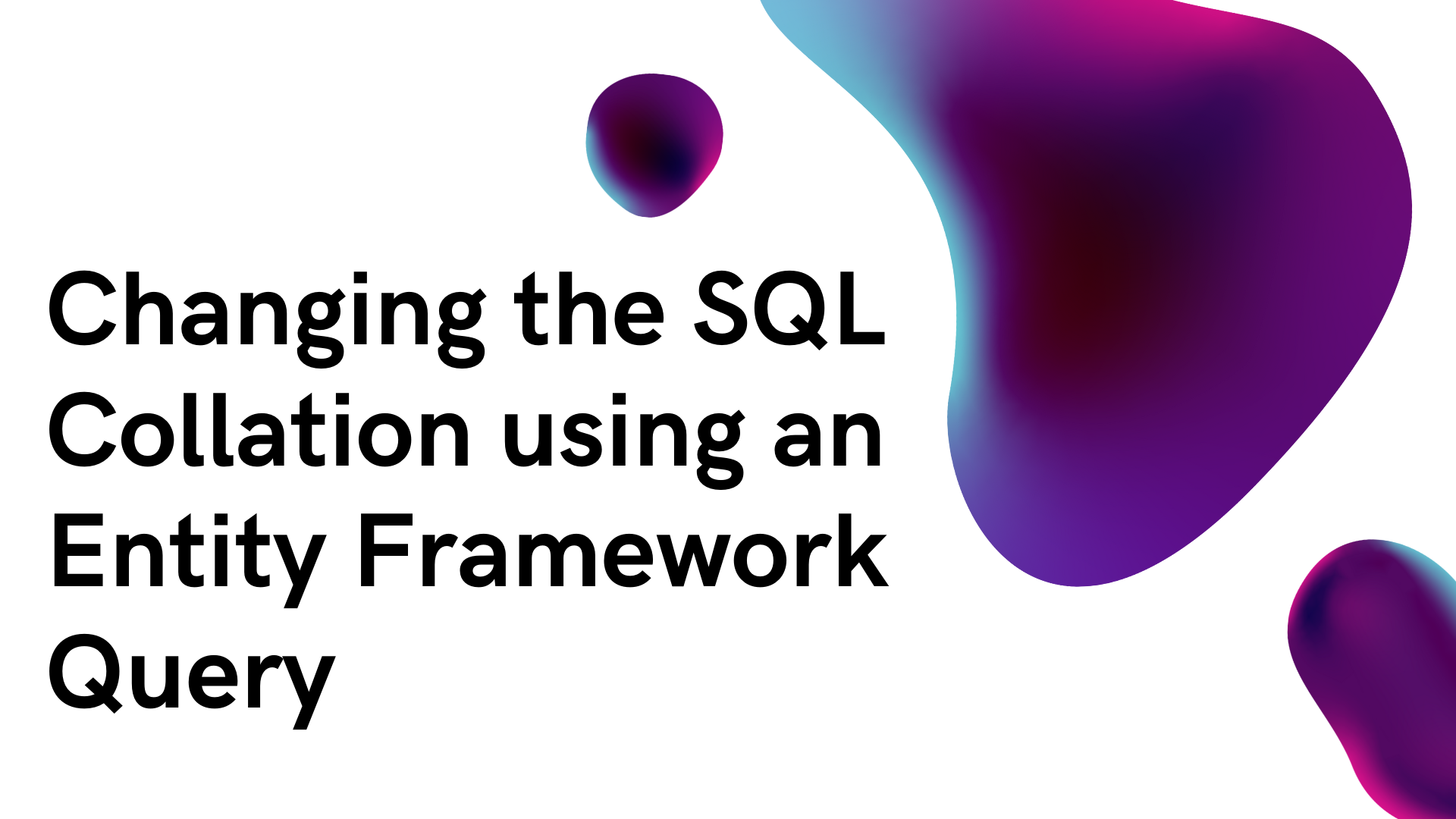
Comments